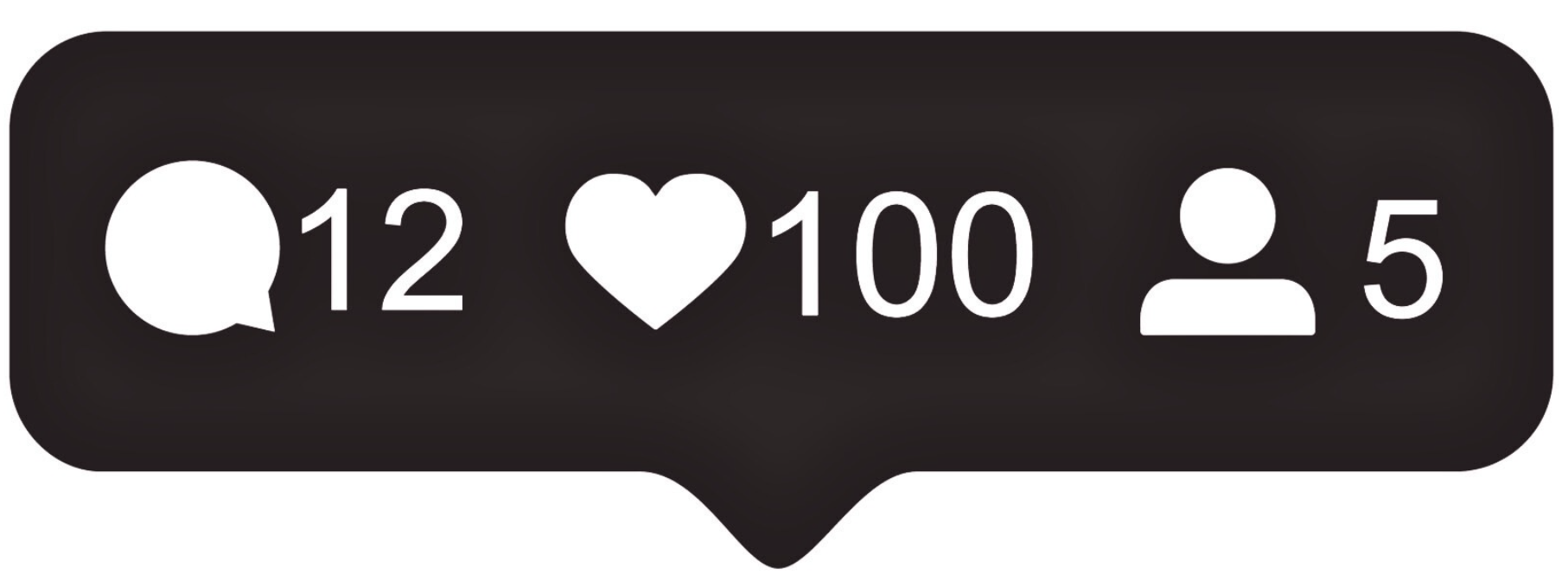Supercharging VS Code Vibe Coding with Gemini Code Assist +*new* Google Colab Extension 🔋
If you write Python for data, ML, generative art, or heavy compute, you know the bottlenecks: your local machine slows down, GPUs cost money, and environments get messy. Now, with Google’s newly launched Colab extension for VS Code, you can run notebooks with cloud GPUs and TPUs directly inside your favorite editor, all while keeping your workflow modular, version-controlled, and lightning fast.
And for a bit of fun, add Gemini Code Assist, an AI‑powered coding buddy, and you get the ultimate combo: your code executes on a Colab GPU while Gemini suggests optimizations, helper functions, or creative tweaks - letting you focus on experimentation, not environment setup!

Let’s see why the Colab extension for VS Code matters, how to install and use it, the real advantages (and caveats), and how I used it - with a sprinkle of AI creativity thanks to Gemini.
Why use the Colab VS Code extension?
Free cloud GPUs + familiar editor. Colab has long been a go-to for free GPU/TPU access. The new VS Code extension brings that compute directly into your IDE:
- Execute heavy code on Colab while your laptop stays snappy
- Switch seamlessly between
.ipynbnotebooks and.pymodules - Choose GPU or TPU runtimes via your Google account
No more juggling browser notebooks and local scripts - everything runs in one familiar, powerful environment.
Full IDE environment. VS Code + Colab combines the best of exploration and software engineering:
- Modular project structure: multiple
.pymodules alongside notebooks - Debugging, linting, IntelliSense, Git integration, and branching
- Clean workflow for experiments, visualizations, and reproducible ML pipelines
This setup turns notebooks into maintainable, production-ready projects without losing the flexibility of Colab.

Installing + Using Colab VS Code Extension
- Install VS Code (if not already) on your local machine.
- Install the Jupyter extension (Microsoft) in VS Code - this gives notebook support inside VS Code.
- Install the Colab extension.
- Open or create a
.ipynbNotebook file in VS Code. - Connect to Colab runtime:
- In VS Code’s notebook interface, select kernel → “Colab” or equivalent → “New Colab Server” (or via the tunnel library you set up).
- Sign in with your Google account when prompted and select a GPU runtime (e.g., T4).
- Run your cells or script - code executes on the remote Colab VM with GPU acceleration, while results and outputs show in VS Code.
- For subsequent sessions, you can often just select kernel → “Colab Auto‑Connect” (or reconnect via your tunnel) to resume quickly.
Real Advantages - and what this DOES for you!
Here’s what you gain from using VS Code + Colab extension + Gemini Code Assist, beyond just faster compute:
- Massive step‑up in compute capability: Run large grid simulations, deep learning experiments, and generative visuals without being limited by your local GPU or RAM. Cloud GPUs let you scale effortlessly.
- Developer-friendly workflow: Use VS Code’s debugger, modules, linting, and Git integration. No more juggling separate browser windows, notebooks, and editors - everything stays in your familiar IDE.
- AI-assisted coding fun: Gemini Code Assist can generate code snippets, suggest alternative implementations, propose helper functions, or even propose creative visual tweaks, all while your GPU crunches numbers. It’s like having a playful coding sidekick.
- Clean project structure: Separate preprocessing, model code, visualization modules, tests, and notebooks - you’re not forced into a single notebook paradigm. This makes your project more maintainable and reproducible.
- Iteration speed: Remote compute plus AI-assisted code suggestions allow you to experiment, tweak parameters, and explore ideas faster than ever.
- Cost and access: Free GPU access is available with Colab, and paid tiers (Colab Pro/Pro+) give even more compute power at a fraction of cloud provider costs.
- Collaboration and sharing: Notebooks and scripts remain in
.ipynbor.pyformat, making it easy to push to GitHub, share with colleagues, or switch between local and remote runtimes seamlessly.

Quick Show & Tell
To showcase the power of VS Code + Colab extension + GPU compute, I *vibe-coded* a Zen Garden generative visualization and benchmarking demo:
zen_garden(vibe, ax)draws pastel, flowing vector‑field streamplots inspired by vibes like “tranquil stream”, “stormy sea”, “neon city dream”.- CPU (NumPy) vs GPU (CuPy) on a 2048×2048 grid for 100 frames executed on the remote Colab GPU.
- Result - Dramatic speed‑up! Your GPU computes the animation in seconds; the CPU takes tens of seconds.
- Gemini Code Assist contributed visualization tweaks, helper functions, alternative flow parameters -making creative experimentation faster and more fun.
Outcome: Rapid experimentation and creative exploration without bogging down your laptop 🎨
import matplotlib.pyplot as plt
import numpy as np
def zen_garden(vibe: str, ax):
"""
Generates an abstract visual with a consistent pastel aesthetic on a given axis.
This version uses a streamplot for flowing, organic lines.
Args:
vibe (str): A short text prompt to inspire the visual's flow and density.
ax: A matplotlib axes object on which to draw the plot.
"""
# --- Setup and Seeding ---
# Use a light, pastel background for a softer, more pleasing look.
ax.set_facecolor('#F0F8FF')
ax.axis('off')
seed = sum(ord(c) for c in vibe)
np.random.seed(seed)
# --- Grid ---
n_points = 100
x = np.linspace(-3, 3, n_points)
y = np.linspace(-3, 3, n_points)
X, Y = np.meshgrid(x, y)
# --- Vibe Interpretation ---
# The colormap is now consistently pastel, but flow characteristics still adapt to the vibe.
cmap = 'GnBu' # A beautiful Green-Blue pastel colormap.
density = 1.5
lw_factor = 1.0
if 'stormy' in vibe or 'sea' in vibe:
density = 2.5
lw_factor = 1.5
freq1, freq2 = np.random.uniform(2.0, 4.0), np.random.uniform(2.0, 4.0)
amp1, amp2 = np.random.uniform(1.5, 2.5), np.random.uniform(1.5, 2.5)
elif 'neon' in vibe or 'city' in vibe:
cmap = 'cool' # 'cool' has a pastel feel suitable for a 'neon dream'.
density = 2.0
lw_factor = 0.8
freq1, freq2 = np.random.uniform(1, 3), np.random.uniform(1, 3)
amp1, amp2 = np.random.uniform(1, 2), np.random.uniform(1, 2)
else: # Default for "tranquil mountain stream" and other gentle vibes.
freq1, freq2 = np.random.uniform(0.5, 1.0), np.random.uniform(0.5, 1.0)
amp1, amp2 = np.random.uniform(0.8, 1.2), np.random.uniform(0.8, 1.2)
# --- Generate Vector Field ---
U = amp1 * np.sin(freq1 * Y) + amp2 * np.cos(freq2 * X)
V = amp1 * np.cos(freq1 * X) - amp2 * np.sin(freq2 * Y)
# --- Render the Visual ---
speed = np.sqrt(U**2 + V**2)
linewidth = 0.5 + (speed / speed.max()) * 2.5 * lw_factor
ax.streamplot(X, Y, U, V, color=speed, cmap=cmap,
linewidth=linewidth, density=density, arrowstyle='-')
ax.set_xlim(-3, 3)
ax.set_ylim(-3, 3)
ax.set_aspect('equal')
# --- Generate three Zen Gardens side-by-side for comparison ---
vibes_to_compare = ["tranquil mountain stream", "stormy sea", "neon city dream"]
# Create a figure with a light pastel background to match the plots.
fig, axes = plt.subplots(1, 3, figsize=(18, 6), facecolor='#F0F8FF')
print("Generating comparison plot with updated pastel theme...")
for ax, vibe in zip(axes, vibes_to_compare):
# Call the new pastel-themed function.
zen_garden(vibe, ax)
# Use a dark color for the title to ensure it's readable on the light background.
ax.set_title(f'"{vibe}"', color='#333333', fontsize=14, pad=15)
# Add a main title for the entire figure for better context.
fig.suptitle("Zen Garden Vibe Comparison", fontsize=20, color='#333333', y=1.02)
plt.tight_layout()
plt.show()
import time
import numpy as np
import matplotlib.pyplot as plt
import matplotlib.animation as animation
from IPython.display import HTML, display
# --- GPU Availability Check ---
try:
import cupy as cp
CUPY_AVAILABLE = True
print("CuPy found. GPU acceleration is available.")
except ImportError:
CUPY_AVAILABLE = False
print("CuPy not found. Running on CPU only.")
def compute_stream_animation_data(xp, grid_size: int, num_frames: int, vibe: str) -> list:
"""
Computes the vector field data (U, V) for each frame of a streamplot animation.
This is the core computational function designed for benchmarking.
Args:
xp: The array library to use (numpy or cupy).
grid_size (int): The resolution of the vector field grid.
num_frames (int): The number of frames to compute.
vibe (str): A string to influence the flow characteristics.
Returns:
A list of tuples, where each tuple contains the (U, V) vector fields for a frame.
The fields reside on the device (CPU or GPU) where `xp` operates.
"""
# --- Setup and Seeding ---
seed = sum(ord(c) for c in vibe)
# Use NumPy for seeding to ensure flow parameters are identical for both CPU and GPU runs
np.random.seed(seed)
# --- Grid Creation ---
x = xp.linspace(-3, 3, grid_size, dtype=xp.float32)
y = xp.linspace(-3, 3, grid_size, dtype=xp.float32)
X, Y = xp.meshgrid(x, y)
# --- Vibe Interpretation (Flow Parameters) ---
time_factor = 0.05 # Controls the speed of the animation
if 'stormy' in vibe:
time_factor = 0.1
freq1, freq2 = np.random.uniform(2.0, 4.0), np.random.uniform(2.0, 4.0)
amp1, amp2 = np.random.uniform(1.5, 2.5), np.random.uniform(1.5, 2.5)
else: # Default for tranquil vibes
freq1, freq2 = np.random.uniform(0.5, 1.0), np.random.uniform(0.5, 1.0)
amp1, amp2 = np.random.uniform(0.8, 1.2), np.random.uniform(0.8, 1.2)
frame_data = []
# --- Heavy Computation Loop ---
for i in range(num_frames):
# Evolve time with a sine wave for a smooth, looping animation
t = time_factor * np.sin(2 * np.pi * i / num_frames)
# Calculate the vector fields U and V for the current time 't'
U = amp1 * xp.sin(freq1 * Y + t) + amp2 * xp.cos(freq2 * X + t)
V = amp1 * xp.cos(freq1 * X + t) - amp2 * xp.sin(freq2 * Y + t)
frame_data.append((U, V))
return frame_data
def run_stream_benchmark(xp, title: str, **kwargs) -> tuple[list, float]:
"""
Executes the vector field computation and measures its runtime.
Args:
xp: The array library (numpy or cupy).
title (str): A descriptive title for the benchmark run.
**kwargs: Keyword arguments for the `compute_stream_animation_data` function.
Returns:
A tuple containing the list of computed (U, V) data (on the CPU) and the runtime.
"""
print(f"\nComputing vector fields for '{title}'...")
start_time = time.perf_counter()
# Run the core computation
device_data = compute_stream_animation_data(xp, **kwargs)
# Ensure all GPU computations are finished before stopping the timer
if xp == cp:
cp.cuda.Stream.null.synchronize()
end_time = time.perf_counter()
runtime = end_time - start_time
print(f"Computation for '{title}' took {runtime:.4f} seconds.")
# Transfer data to CPU for Matplotlib if it was computed on GPU
if xp == cp:
cpu_data = [(U.get(), V.get()) for U, V in device_data]
else:
cpu_data = device_data
return cpu_data, runtime
def create_stream_animation(cpu_data: list, gpu_data: list, cpu_time: float, gpu_time: float):
"""
Creates and displays a side-by-side animation from pre-computed streamplot data.
"""
fig, (ax_cpu, ax_gpu) = plt.subplots(1, 2, figsize=(16, 8))
fig.set_facecolor('#F0F8FF') # Light pastel background
# Common streamplot parameters
grid_extents = [-3, 3, -3, 3]
x = np.linspace(grid_extents[0], grid_extents[1], cpu_data[0][0].shape[0])
y = np.linspace(grid_extents[2], grid_extents[3], cpu_data[0][0].shape[1])
# --- Animation Update Function ---
def update(frame_num):
# Clear both axes for the new frame
ax_cpu.clear()
ax_gpu.clear()
# Get the pre-computed data for this frame
U_cpu, V_cpu = cpu_data[frame_num]
U_gpu, V_gpu = gpu_data[frame_num]
# Calculate speed for color mapping
speed_cpu = np.sqrt(U_cpu**2 + V_cpu**2)
speed_gpu = np.sqrt(U_gpu**2 + V_gpu**2)
# Render CPU plot
ax_cpu.set_facecolor('#F0F8FF')
ax_cpu.streamplot(x, y, U_cpu, V_cpu, color=speed_cpu, cmap='GnBu', density=1.5, linewidth=1)
ax_cpu.set_title(f'CPU (NumPy)\nCompute Time: {cpu_time:.2f}s', color='#333333')
ax_cpu.axis('off')
ax_cpu.set_aspect('equal')
# Render GPU plot
ax_gpu.set_facecolor('#F0F8FF')
ax_gpu.streamplot(x, y, U_gpu, V_gpu, color=speed_gpu, cmap='GnBu', density=1.5, linewidth=1)
ax_gpu.set_title(f'GPU (CuPy)\nCompute Time: {gpu_time:.2f}s', color='#333333')
ax_gpu.axis('off')
ax_gpu.set_aspect('equal')
return fig,
fig.suptitle("Animated Zen Garden Benchmark", fontsize=18, color='#333333')
plt.tight_layout(rect=[0, 0, 1, 0.96])
# Create and display the animation
ani = animation.FuncAnimation(fig, update, frames=len(cpu_data), interval=50, blit=False)
plt.close(fig)
display(HTML(ani.to_html5_video()))
# --- Main Execution and Benchmarking ---
if __name__ == "__main__":
anim_params = {
'grid_size': 2048, # Grid resolution
'num_frames': 100, # Number of frames in the animation
'vibe': "stormy sea" # Vibe affects flow characteristics
}
# --- Run on CPU with NumPy ---
cpu_data, cpu_time = run_stream_benchmark(np, "CPU (NumPy)", **anim_params)
# --- Run on GPU with CuPy (if available) ---
if CUPY_AVAILABLE:
gpu_data, gpu_time = run_stream_benchmark(cp, "GPU (CuPy)", **anim_params)
# --- Create Side-by-Side Animation ---
create_stream_animation(cpu_data, gpu_data, cpu_time, gpu_time)
# --- Performance Comparison ---
if gpu_time > 0:
speedup = cpu_time / gpu_time
print("\n--- Stream Animation Benchmark Summary ---")
print(f"CPU Vector Field Computation: {cpu_time:.4f} seconds")
print(f"GPU Vector Field Computation: {gpu_time:.4f} seconds")
print(f"Speedup (Computation Only): {speedup:.2f}x")
print("\nNote: The benchmark measures only the vector field calculation.")
print("The actual rendering with `streamplot` happens on the CPU for both versions.")
else:
print("\nGPU benchmark skipped as CuPy is not available.")
--- Stream Animation Benchmark Summary ---
CPU Vector Field Computation: 32.2074 seconds
GPU Vector Field Computation: 0.5150 seconds
Speedup (Computation Only): 62.54x
Note: The benchmark measures only the vector field calculation.
The actual rendering with `streamplot` happens on the CPU for both versions.
Beyond the demo: Other compelling workflows...
The VS Code + Colab setup is versatile and extends well beyond generative visuals:
- Machine Learning & Deep Learning: Train or fine-tune models on a GPU backend while writing modular, version-controlled code in VS Code.
- Data Science at scale: Process large datasets, run heavy simulations, and visualize results interactively.
- Collaborative or teaching workflows: Share reproducible workflows; students can connect to Colab via VS Code while instructors provide structured modules and notebooks.
- Rapid prototyping: Experiment with new algorithms, parameter sweeps, and visualization experiments. Remote GPU compute plus AI-assisted coding drastically shortens iteration times.
Known Issues & Caveats (at the moment)
Every powerful workflow has trade‑offs; especially at launch time:
- Session stability. Remote Colab VMs (and any tunnel connections) can disconnect after periods of inactivity and report “DISPOSED” notebook controllers.
- Mounting Google Drive or certain dependencies may require extra setup when connected through VS Code.
- Duplicate or “zombie” sessions. Signing out/reconnecting may leave orphaned resources.
- Editor language‑server mismatch. Remote VM packages may not reflect locally; VS Code linting/IntelliSense may complain unless synced.
- Free‑tier runtime limits. Colab free tier imposes idle timeouts, maximum session durations and GPU assignment policies.
- Workflow complexity. Initial setup (kernel selection, tunnels) is slightly more intricate than pure browser Colab.
- Large file transfers or I/O from local to remote VM may be slower than local execution.
Final Thoughts
The combination of VS Code + Colab extension + Gemini Code Assist creates a modern, powerful development workflow:
- A familiar IDE workflow with extensions, debugger, Git integration
- Cloud GPU/TPU horsepower for large-scale experiments
- AI‑assisted coding for creativity and speed
- Modular, version‑controlled projects for collaboration and reproducibility
Whether you’re a data scientist, ML researcher, or creative coder, this workflow removes bottlenecks, accelerates iteration, and makes experimentation effortless.
Write code in VS Code.
Execute it in the cloud.
Scale your compute effortlessly.
Iterate faster.
And have a playful AI sidekick to inspire creativity along the way!
Huge thanks to the Google ML Developer team for the early access ✨ #BuildWithAI #BuildWithGemini #ColabSprint #AISprint #GeminiSprint